[an error occurred while processing this directive](none)
[an error occurred while processing this directive]
 Previous Previous
|
[an error occurred while processing this directive]

|
[an error occurred while processing this directive]
Next
|
Drive Setup
Drive Setup is the standard partitioning utility that is shipped with Mac
OS. It can create multiple MacOS partitions on your drive, leave free partition
space (e.g., for use by pdisk), deposit the latest Apple disk drivers onto
the disk, and create actual Mac OS standard and extended volumes in created
partititions. It can partition (Apple-branded) SCSI and IDE drives.
Drive Setup cannot create the A/UX-style partitions used by MkLinux.
One common method is to use Drive Setup to create free partition space
on your drive, then use pdisk to create MkLinux partitions in the free
space. An alternative is to have Drive Setup create extra Mac OS
partitions, then usepdisk to change them to MkLinux partitions before use.
Partitioning using Drive Setup:
- Open Drive Setup and select the disk you wish to initialize. If your disk
was formatted with something other than Srive Setup or have security software i
nstalled, Drive Setup will say the driver is unrecognized. You will still be a
ble to format the drive. Click the "Initialize Button".
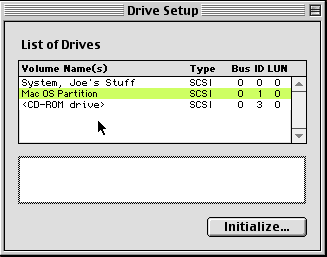
- Next, Drive Setup will present a warning saying that initialization will de
stroy all daya. It will list the partitions where the data will be destroyed.
Check the partition(s) and make sure they are the ones you want to erase! Dri
ve Setup defaults the partitioning scheme to one(1) MacOS partition. Cli
ck on the "Custom Setup" button if you wish to create separate partions hor /ho
me, /usr, and /swap. Remember, it is necessary to have a separate swap partiti
on of at least 32MB to run Linux.
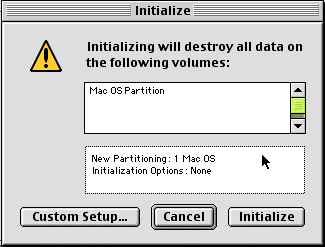
- Select the number of partitions you would like to create. You can resiz
e them by entering their size(in MB) in the appropriate field. It is important
to make the partition types "Unallocated" if you are going to use pdisk to format t
he drives for linux later. Naming the partitions is unimportant at this time.
After you have configured the partions, click "OK". You will see the previous
dialog box, but the "New Partion" option heading will reflect your changes. Click
"initialize" to begin formatting your disk.
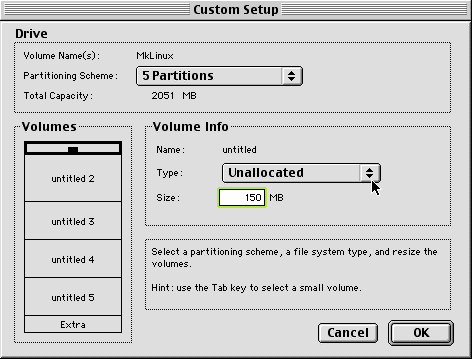
- Use pdisk or LinuxDisks to format the drive to use with MkLinux.
[an error occurred while processing this directive]
 Previous Previous
|
[an error occurred while processing this directive]

|
[an error occurred while processing this directive]
Next
|
Contact the web team at [email protected].
Copyright (©) 2001 MkLinux Developers Association. Permission to freely
distribute this document is hereby granted, provided that it is distributed at
no charge other than normal connect-time charges. All rights other than those
specifically granted above are reserved.
 Getting Started[an error occurred while processing this directive]:
Preparations
Getting Started[an error occurred while processing this directive]:
Preparations
 Getting Started[an error occurred while processing this directive]:
Preparations
Getting Started[an error occurred while processing this directive]:
Preparations
 Previous
Previous


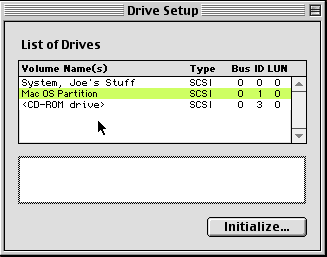
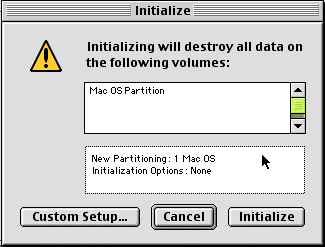
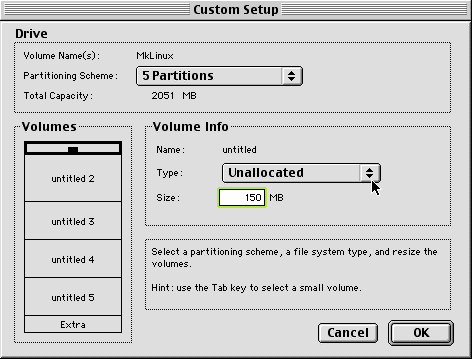
 Previous
Previous

